If you are an Instagram user and want to use Instagram Direct messages on PC/Mac then this post suits you. Here in this article, we are providing you a guide to use Instagram direct messages on your PC of any version and on Mac OS.
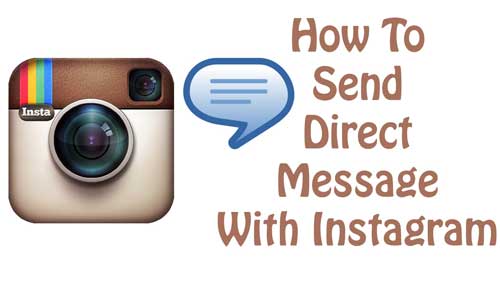
Instagram is one of the most popular social media apps which are on trend. Instagram has over 400 million active users. Instagram is used to share photos and videos to your friends. More than 90 million photos and videos are shared on the Instagram platform every single day. Keeping these in mind, Instagram direct is also the major means of social communications these days. Instagram is best known for its pretty look and UI and is quite opposite to Facebook. It is quite similar in case of Instagram direct messages.
Instagram’s direct messaging is easy to use but you must note that the functionality and the features of the direct messaging are not too promising. If you sit on your computer all the day and use Instagram direct messages often it is not convenient to use Instagram direct messages on PC/Mac. Now in this post we are providing different ways which allow you to get Instagram direct messages on PC/Mac.
Instagram’s direct messages can be accessed and used from following devices and the procedures are different for every device.
- Instagram Direct Message for PC (Windows 10, this is free).
- Direct Message For Instagram On The MAC ($4.49).
- Instagram Direct Messages on PC (Windows 7, this is free).
Instagram Direct Message for Windows 10 PC
Windows 10 is launched with a renovated windows 10 app store. The previous version of Windows 10 is not good but the updated version of Windows 10 is addicted one. The happy news to the windows 10 users is that the Instagram has officially developed Instagram app for its windows 10 users. Instagram app for Windows 10 brings Instagram direct messages to PC. Here we are providing steps to get Instagram installed and start direct messaging to your Instagram friends from the app.
- Tap the windows key on your keyboard or open “Start” from the bottom left corner of your PC screen.
- Now open windows store “STORE”
- On the search bar search for Instagram and select the first result that pops up. If it is not then scroll down and find the app
- When the app description page loads, click on the install button.
- Now the app starts downloading. Depending on your internet connection the download and installation process of the application varies,
- After installation process is completed, open the app by tapping on “Launch” button.
- Log in to your Instagram account and you will see an exact screen which normally you see on your phone.
- To direct message to someone or to access your messages click on the direct message icon on top right corner of the screen.
Direct Message for Instagram on the MAC
Direct message for Instagram for the Mac is a paid service and it can be downloaded from the apple app store. As the app has a price tag of $4.49, we would say it is worth it. There are no other apps to get direct messages on Mac OS. The app has good reviews online and the app has 4-star rating with some customer reviews.
The user interface of this app almost matches Instagram’s basic DM’s interface. With the app you can start new conversations, continue the ongoing conservation and also can open all videos and photos shared between your friends. The only disadvantage of this application is that whenever you open a photo or video it automatically opens the official instagram app.
Use Instagram Direct Messages on Windows 7, 8, 8.1
Instagram has not officially released the official app before the Windows 10 i.e on windows 7, Windows 8 and windows 8.1 users. But you don’t have to be disappointed because there is a way you can use Instagram DMs on your windows PC. You can get the Instagram on windows 7, 8 and 8.1 by using android emulators.
Here in this post we are using Andy emulator to get the Instagram app on your windows 7, 8 and 8.1. There are number of android emulators which you can use to install android apps on your windows PC. Blue stacks are the popular android emulator used by many people and few other applications.
The main reason of using Andy emulator is that because of its performance. The other android emulators tend to lag and perform quite slow under over decent configurations. This Andy android emulator performs faster and is not as laggy as compared to other emulators.
Steps to Install Andy Emulator on your Windows PC
- First see the minimum requirements your system must have before you download Andy emulator.
- To install emulator Virtualization should be enabled on your computer, note that all computers does not supports virtualization, so please check that first,
- After the download and Installation of the emulator is completed, run the application.
- Now it will ask you to create an account. You can create the account for free.
- After creation of an account is completed and then get into the play store.
- Install Instagram and you should know all about the use of Instagram DMs on your PC.
So, this is all about how to get Instagram direct messaging on your PC/Mac. If you like this post share on social media sites like Facebook, Google+, Twitter, and Pinterest. Follow our site @ www.dreamaim.com. Bookmark our site for regular updates.
