Are you looking for how to block websites on chrome? Searching for effective methods to block sites? If you want to find solution to these questions, then this post helps you. Here in this article, we are providing you wiki details on 6 ways to effectively block websites on chrome.

With the help of internet you can search for any kind of information. You can find solution to anything by visiting different number of websites. There are infinite possibilities with the help of internet. Form kids to old people everyone is using internet. You can find resources to many questions on internet.
There is also flipside of internet that there are some unsecured sites which gives false information, as internet is also used by children there is a need to block unwanted sites, which they shouldn’t see. By blocking sites you can protect your children from visiting unsavory websites. There are some websites which are known to malicious malware, so there is a need to block websites form chrome permanently.
The internet is a huge distraction when you are working and bring down productivity. There are many social media sites which disturb you to perform your work. By using these effective methods you can block social media websites like Facebook, Twitter and snapchap. So, by blocking these sites you can do your work without any disturbance.
Recommended To You
How To Block Websites on Google Chrome Android Permanently
- Ways to Block Websites on Chrome
- Method 1: Use Chrome Extensions
- 1. Block Site
- 2. TinyFilter PRO
- 3. StayFocusd
- 4. Blocksi Web Filter
- Method 2: Use parental control software
- Net Nanny
- Method 3: Block websites on the router
- Method 4: Add to restricted sites on Chrome
- Method 5: Create a supervised account on Chrome
- Method 6: Block websites by editing Windows Hosts file
Ways to Block Websites on Chrome
There are different ways you can use to block unnecessary websites on your Google chrome browser.
Method 1: Use Chrome Extensions
By using chrome extensions you can block websites on chrome. Those chrome extensions are free to install and there are many extensions which are available online, can be used to block certain websites on chrome browser either permanently or temporarily.
Here we are providing info on 4 Google chrome extensions which helps you to block websites on your browser temporarily or permanently.
1. Block Site
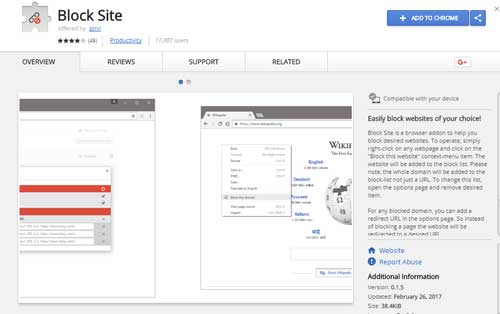 Block Site is one of the Google chrome extension which is used to block websites. Install this extension form Google chrome extensions. This extension allows you to block websites by adding the websites to the black list. You can block websites with unwanted words, you can also set time and days to block certain websites. This Block Site extension also works in incognito mode. Right click on any of the website you want to block and add to the black-list. You can also protect this extension to be unblocked by protecting it with a password.
Block Site is one of the Google chrome extension which is used to block websites. Install this extension form Google chrome extensions. This extension allows you to block websites by adding the websites to the black list. You can block websites with unwanted words, you can also set time and days to block certain websites. This Block Site extension also works in incognito mode. Right click on any of the website you want to block and add to the black-list. You can also protect this extension to be unblocked by protecting it with a password.
2. TinyFilter PRO
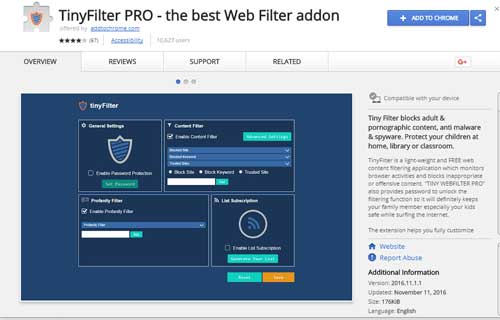 This is another good Google chrome extension to block websites. This is a comprehensive website blocker for Chrome. Install this extension form Google chrome extensions to block adult and pornographic content, malware and spyware from the internet. This extension is highly customizable and can personalize your filtering preferences to block all inappropriate content. Using this extension you can add any website to be blocked, add custom filtering keywords and temporarily allow a website if required. You can also block social media websites and spam websites using this chrome extension. You can also protect this extension by giving a password.
This is another good Google chrome extension to block websites. This is a comprehensive website blocker for Chrome. Install this extension form Google chrome extensions to block adult and pornographic content, malware and spyware from the internet. This extension is highly customizable and can personalize your filtering preferences to block all inappropriate content. Using this extension you can add any website to be blocked, add custom filtering keywords and temporarily allow a website if required. You can also block social media websites and spam websites using this chrome extension. You can also protect this extension by giving a password.
3. StayFocusd
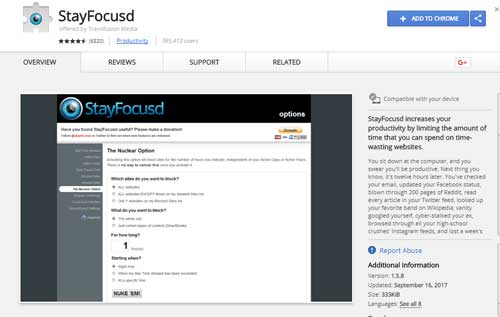 This is another chrome extension to block websites. It is a productivity extension that blocks websites which tend you to waste time instead of focusing on work. This extension is highly customizable and you can block many websites as long as you want. This extension helps you to allow time durations during the day when access to the blocked sites is allowed. This extension doesn’t block websites permanently but it is more of a productivity tool to keep you away from social media websites.
This is another chrome extension to block websites. It is a productivity extension that blocks websites which tend you to waste time instead of focusing on work. This extension is highly customizable and you can block many websites as long as you want. This extension helps you to allow time durations during the day when access to the blocked sites is allowed. This extension doesn’t block websites permanently but it is more of a productivity tool to keep you away from social media websites.
4. Blocksi Web Filter
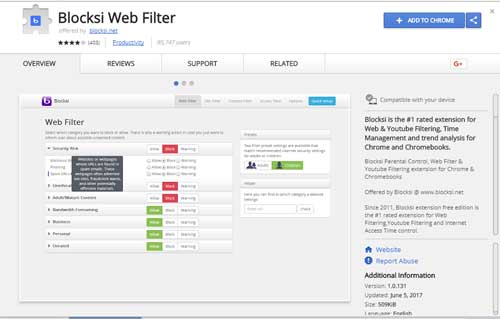 Blocksi Web Filter is another chrome extension to block websites. This extension is great for YouTube filtering, web filtering and blocking websites with adult content. The extension has a web filtering option from which you can block content across 79 categories like security, malware, adult content etc. this extension helps you to set safe search parameters to protect children from viewing inappropriate content.
Blocksi Web Filter is another chrome extension to block websites. This extension is great for YouTube filtering, web filtering and blocking websites with adult content. The extension has a web filtering option from which you can block content across 79 categories like security, malware, adult content etc. this extension helps you to set safe search parameters to protect children from viewing inappropriate content.
Method 2: Use parental control software
This is the second method to block websites on your chrome browser. This method is performed using parental control software. Parental control software is also known as software filter. Using this software allows you to block certain websites on chrome web browser and this software keeps your children safe from adult content. The parental control software is highly customizable and can be customized according to your browsing preferences. Here we are telling you about the net nanny parental control software.
Net Nanny
Net Nanny s one of the oldest parental control software. This is the best-known parental control software available today. This software has been developed for last 18 years and they have kept up with the time and added new features with every latest version. This software not only protects your computer, but also gives parental control over your kid’s smart phones. Using this software you can block pornography, mask profanity, add filters, and monitor social media activity and many more. Using this software you can add websites to the black list and keep out unwanted content. There is a need to download this software form the internet.
Method 3: Block websites on the router
This is the 3rd method to block websites on your browser. This method is performed by reconfiguring your router settings. Reconfiguring your router will affect all the computers on your network. Before going to forward this method please back up your router’s original settings.
- First connect your router to the browser window by typing your default address. Usually the default address is 192.168.1.1 or 192.168.0.1, but the default address is different for different routers. If you are not sure of the default address, better check with your service provider.
- Depending on router you use, look for URL filter, or Parental controls, or firewall in the settings in the security, parental control or firewall tab.
- URL filter allows you to add the URLs of every website you want to block. The parental control section allows you to block websites on chrome browser and can also specify the time when the internet can be accessed. The firewall settings allow you to block websites just by entering the URL of the particular site. Most of the routers have any one of these features in the settings.
- Follow these instructions and reboot your router for the changes to take effect.
Method 4: Add to restricted sites on Chrome
This is another easy method to block websites on your chrome browser. There is no need of any extension or software for this method. The negative of using this method is that it is not password protected and anyone can change the settings. Here we are providing steps to perform this method to block sites.
- First go to Google chrome settings menu and select advanced settings.
- Now under system section. Click on Open proxy settings.
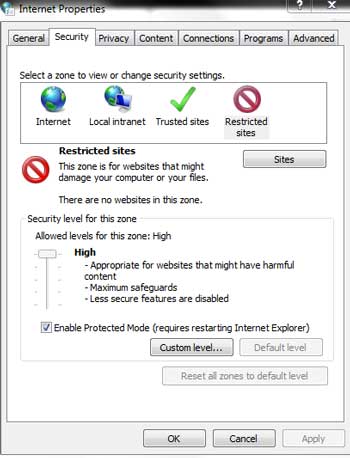
- Open the security tab and tap on restricted sites. Click on sites
- Dialog boxes opens and type the URLs of all the sites you want to block and click on add.
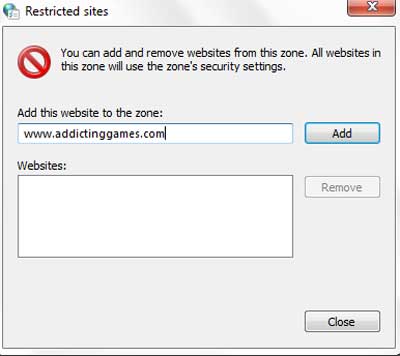
- To unblock the site, just select the URL and click on remove.
Method 5: Create a supervised account on Chrome
This is another best method to block websites on your browser. Chrome allows you to create supervised accounts for guests or children who want to browse on your computer. When child access the internet after signing in through the supervised browser, then you can control what websites they visit and block sites that you don’t want to access them.
You will also get the report of all online activities on the supervised account, so as a parent, you can get an idea of what your child is doing online. These supervised account users cannot add extensions or install web apps. Their search results are also filtered for explicit content. Follow below steps to create supervised account on the Google chrome browser.
- First open chrome settings and under the people section, tap on manage other people and click on add person.
- Type a name and check the supervise this person checkbox.
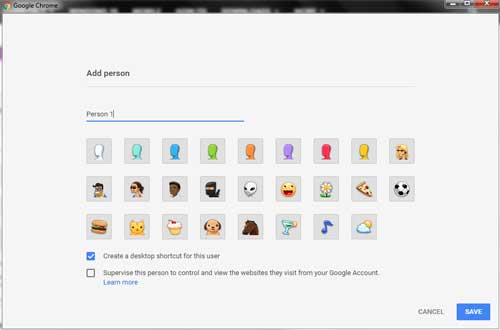
- Now click on save button
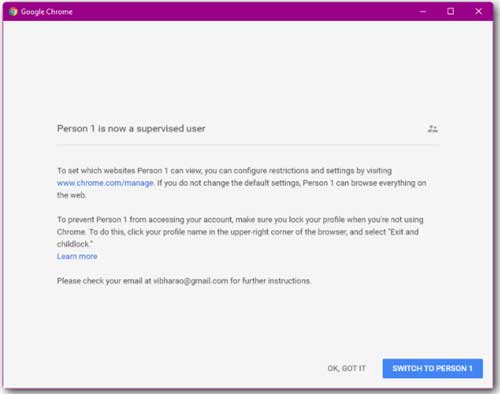
- To configure the account, go to people tab in chrome settings.
- Now tap on manage supervised users and click on name of the supervised user.
- Now select manage user to add URLs to block and turn on secure search.
Method 6: Block websites by editing Windows Hosts file
This is another great method to block sites on your chrome browser. Using this method websites can be blocked by editing windows host file. This method will block websites only on the particular computer from all the browsers. This method can be used to block website on Windows 7 and up.
- Tap on start button on your windows computer and type “C:\Windows\system32\drivers\etc” in the search field.
- Now right click on hosts and open with notepad.
- At the end of the document, type 127.0.0.1 followed by one space followed by the URL of the website you want to block on chrome. For eg. If you want to block twitter, you have to type 127.0.0.1 twitter.com. Do not use www or https in front of the URL. Do not put# before the code.
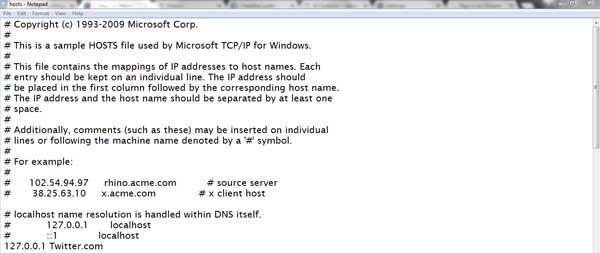
- Like this you can add as many URLs as you want. Make sure that each URL is added in a separate line in the document. Now save the document and close.
- Restart your computer and the blocked sites will not be accessed on your computer.
This is all about how to block websites on chrome browser using 6 effective methods. Using these methods you can block sites temporarily or permanently. If you have any doubts please do comment below. Thank you for visiting our site @ www.dreamaim.com.
