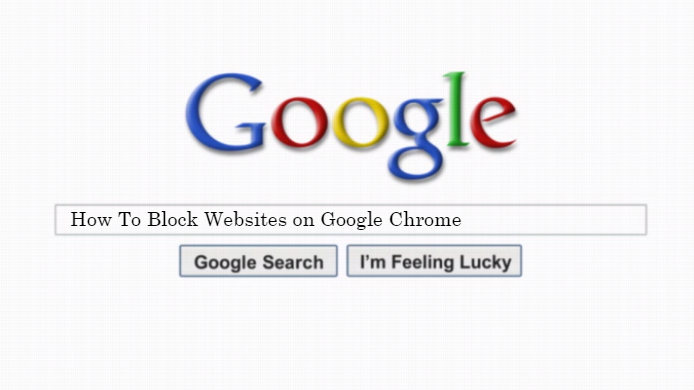A website is a collection of related web pages with a common domain name. Each website has its own unique web address which can be reached from side to side an internet connection
A Web site is a correlated collection of World Wide Web (WWW) files that includes a commencement file called a home page. From the home page, you can get to all the other pages on their site.
This article shows you How To Block Websites on Google Chrome Permanently by using the extensions. You can choose to block websites only on specific browsers only.
Spreading viruses, contain explicit content or even be trying to steal your personal data are the reasons to block certain websites on your computer.
How To Block Websites on Google Chrome
There are mainly 3 ways to Block Websites on Google Chrome Permanently they are
- Using Block Site
- Using StayFocusd
- Using Website Blocker (Beta)
Using Block Site – Method 1
The best method is Website-blocker extensions and add-ons for Chrome can be installed from the Chrome Web Store by following process
- Go to the Block Site page in Chrome Web Store i.e. https://chrome.google.com/webstore/detail/block-site/eiimnmioipafcokbfikbljfdeojpcgbh?hl=en
- Click on “Add to Chrome,” Option
- Then click on “Add”
- The extension will be installed to Chrome, and icon will be displayed to right side of address bar.
- Hit on Blocked Site icon, then directed to the Block Site “Settings” options.
- Then list of blocked site option shown
- Type the website or URL you want blocked
- Hit on “Add Page”
- Finished the process successfully.
Use StayFocusd – Method 2
This is very simple process To Block Websites on Google Chrome Browser
- Go to the StayFocusd page in Chrome Web Store i.e. https://chrome.google.com/webstore/detail/stayfocusd/laankejkbhbdhmipfmgcngdelahlfoji?hl=en.
- Click on “Add to Chrome”
- Then click on “Add”
- Go to website or URL you want blocked in Chrome.
- Hit on “Block this entire site.”
- End the process
Using Website Blocker (Beta) – Method 3
This is the another way to Block Websites on Google Chrome Permanently
- Go to the Website Blocker (Beta) page in Chrome Web Store i.e. https://chrome.google.com/webstore/detail/website-blocker-beta/hclgegipaehbigmbhdpfapmjadbaldib?hl=en.
- Click on “Add to Chrome”
- Then click on “Add”
- Go to website or URL you want blocked in Chrome.
- Click on Website Blocker Icon
- Then click on “block this”
How to Block Website On Your Android Mobile
- Step 1: Install ES File Explorer
- Step 2: Open ES File Explorer
- Step 3: Hit the “/” button at the top.
- Step 4: Tap on system > etc.
- Step 5: Then you will see the hosts file
- Step 6: Click it and in the popup menu,
- Step 7: In the next pop up, tap ES Note Editor.
- Step 8: Tap the three dots button in the top right, and tap edit.
- Step 9: Now, you are editing the file
- Step 10: To block sites, you want to redirect their DNS.
- Step 11: To do this, just start a new line, and type “127.0.0.1 www.blockedwebsite.com”.
- Step 12: Then Reboot your Android device.