There are a number of ways available To Download Instagram photos on a PC or laptop, but most of them are still unknown to most of the Instagram users, so we have provided Best Way To Save Instagram Photos On laptop or PC, Windows, MacOS, iOS, Android.
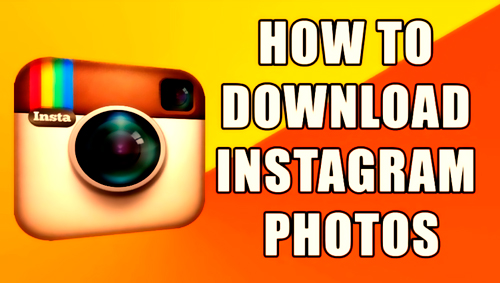
Instagram is the photo-sharing service, has become one of the most popular platforms for users sharing moments captured with friends, family, and others. In the last month, the photo-sharing passed the 400 million user mark with over 80 million pictures shared daily. Have you ever tried downloading a copy of the photos shared on Instagram? And searching for How to Download Photos from Instagram. Follow below stated ways.
How To Download Photos From Instagram In Android Using Instasave
Step 1: Download the app from Google Play Store. You will also need to login to your account using your Instagram username and password.
Step 2: Open Instagram and locate the photo you want to download.
Step 3: Click the Option button in the upper-right corner of the photo.
Step 4: Select Copy Share URL to download the photo.
How To Download Photos From Instagram In iOS Using Instasave
Step 1: Download the app from the App Store and login to your Instagram account using your Instagram username and password.
Step 2: Click the person icon in the bottom menu to access your own photos.
Step 3: Select the photo you would like to save.
Step 4: Tap the arrow download icon on the bottom right and choose “save” from the pop-up menu.
Step 5: Select Copy Share URL to download the photo.
How To Download Photos From Instagram In Windows & Mac
DownloadGram
Step 1: Navigate to Instagram’s website.
Step 2: Find the Instagram picture you want to save and click on it.
Step 3: Copy the photo URL from the web address bar in your browser.
Step 4: Go to DownloadGram’s website.
Step 5: Input the photo’s URL into box with the auto-generated Instagram link.
Step 6: Click the Download button.
Step 7: Then, click the resulting Download Picture button to save your image.
Step 1: Navigate to Instagram’s website.
Step 2: Find the Instagram photo you want to save and click on it.
Step 4: Right-click or ctrl-click the photo, and then click View Page Source or equivalent.
Step 6: Locate the section that has “meta property” information. Here, you will see a line of code that starts with <meta property=”og:image“.
Step 7: Copy the link that follows the “content=” after that Meta property tag until you see a common photo extension, specifically JPG or PNG.
Step 8: Paste the link into your browser and Click Enter.
Step 9: You will be taken to a page with just the photo.
Step 10: Now, right-click or ctrl-click the image, and select Save Image As to save the photo.
By using any of the above-mentioned methods, you can easily download Instagram pics on Windows, Mac, iOS, Android. If you know about any other working method to download Instagram photos on computer/laptop, then do comment.
Recommended To You
How to send Instagram DM (Direct Message) using PC
How do I get more followers on Instagram
