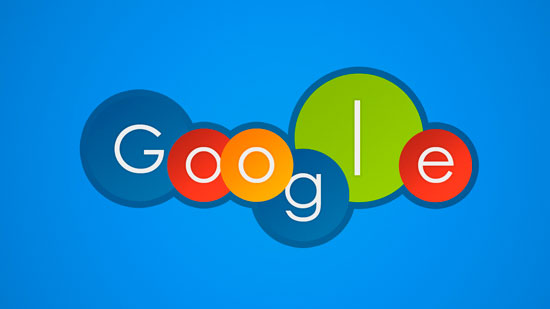Google Personalized Homepage becomes a little bit more “customizable”. You will be creating your own personalized Homepage. Here is all about Process to Set Up a Google Personalized Homepage (With Images). See the Steps below to learn how to customize Chrome.
 Process to Set Up a Google Personalized Homepage
Process to Set Up a Google Personalized Homepage
Step 1: Click the Chrome menu in the top-right corner of the browser, then select Settings.
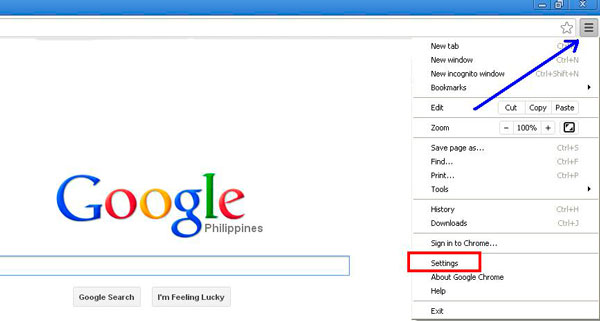 Step 2: The Settings tab will appear on your screen. Locate and click the check box next to Show Home button.
Step 2: The Settings tab will appear on your screen. Locate and click the check box next to Show Home button.
 Step 3: Then Chrome will open the New Tab page whenever you click the Show Home button. To choose a new homepage, click Change.
Step 3: Then Chrome will open the New Tab page whenever you click the Show Home button. To choose a new homepage, click Change.
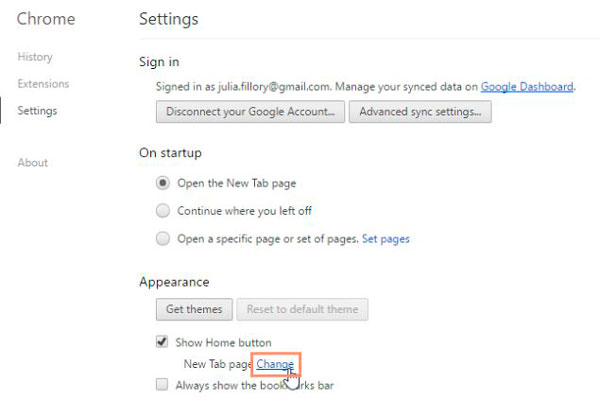 Step 4: A dialog box will have appeared on your screen. Select open this page: and type a web address.
Step 4: A dialog box will have appeared on your screen. Select open this page: and type a web address.
 Step 5: Click OK to continue.
Step 5: Click OK to continue.
Step 6: The homepage will appear whenever you start Chrome.
In what way To Change Background Image of Google Home Page?
- First of all, go to Google.com
- Log in to your account
- At bottom-left corner, Click on Change background image
- Now select image however you want
- After you selected the image you want to use as background
- Click on save button
- Now you will see Changed Google.com homepage background

Note: Continue to see that background you need to login to your account, if you logged out from your account you will not be able to see any background and it will come in its default mode till you do not login again.
How To Remove Background Image of Google Home Page?
To remove background click on Remove background image
To change the background you need to first remove your old background then you can again give a new background.
Also Read: How To Block Websites on Google Chrome Android Permanently
Stay connects with us for more and more updates. To Book Mark Our Site Press ctrl+d.