Android is a mobile operating system developed by Google. Android app emulators for Windows lets you test-drive Android applications on your PC. Android emulators on PC lets the user enjoy various features. If you want to know about the best android emulator for PC which can run all your Android apps and games on Windows 7, 8, 8.1, and 10. Here is Top 7 Android Emulators for PC (Windows 8.1, 10) that you can easily install Android APK file and can play your Games on PC very smoothly.

Top 7 Android Emulators for PC
Below, we have provided the best emulator software which you can use on your Windows PC for testing apps or for running Android applications as well as games. Those are
- Nox App Player
- BlueStacks
- KO Player
- AMIDuOS
- GenyMotion
- Andyroid – Andy OS
- Droid4X
1. Bluestacks
BlueStacks is one of the best emulators with which to play Android games on PC. It is commonly used in Worldwide and most trustable Android Emulator program. It is freely available to download for Windows PC and Mac. This app is specifically popular in game pop.
 Key Features:
Key Features:
- Easy installation with Bluestacks offline installer.
- You can easily install APK files from backup without starting Bluestacks.
- Fully supports Google Play Store.
Installation Process:
- Install Bluestacks on PC go to bluestacks.com and download the app player.
- After installing bluestacks app player, you can login into bluestacks using your Gmail account.
- One can install free apps from app store.
- APK file can also be installed on blue stacks.
- Just download the app or game you want in the APK Extension.
- Double click the APK, it will be installed through Bluestacks APK handler.
- Run the app or game you have downloaded/installed.
Recommended To You
Best Free Android Hacking Apps
2. AndyRoid
Andyroid Emulator is another powerful and popular for PC that enables all Android games and apps to run smoothly on Windows systems. It also provides users with unlimited storage capacity, PC and Mac compatibility, and the freedom to play the most popular mobile games on a desktop.
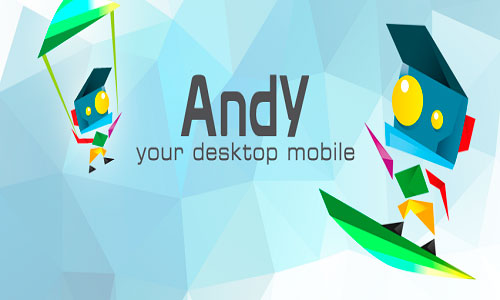 Key Features:
Key Features:
- Provide unlimited storage memory.
- Connect your Android phone to PC and control the apps & games directly from your phone.
- Always supports Latest Android OS.
- Desktop Notifications supports.
- 100% apps compatibility.
Install Process
- Go to andyroid official site @ andyroid.net and download the emulator.
- Select the game or app which is present in andyroid store and download it and get installed.
- Run the apps you want.
3. KO Player
KO Player is a best & free Android Emulator for PC that enables all Android games and apps to run smoothly on Windows systems. KOPLAYER Android Emulator for PC support multiple accounts, video recording, gamepad & keyboard, and internal integrated Google Play store to compatible with all apps, more than 99% apps & games Running perfectly on KOPlayer. The KO Player emulator provides a host of great features in its Android emulator.
 Key Features:
Key Features:
- Streamlined Controls by Keyboard Mapping
- Supports Multiple Accounts Simultaneously Online.
- Advanced capability to record game videos.
Installation Process:
- Download the package installer of KOPLAYER in official website: www.koplayer.com
- Double click the package to start the installation.
- And you can choose another folder to install KOPLAYER as you like.
- But we don’t suggest you install it in C: disk
- You just need to click “Next” and wait for the installation over.
- After run KOPLAYER, you can come to Play Store to download Apps.
4. Droid4X
Droid4X android emulator knows as better performance as compared to other android emulators. It is totally free available for everyone means for users and as well as for Developers. Droid4x is also the first multi-touch supported simulator which provides overall better experience.
 Key Features:
Key Features:
- Supports Google Play Store.
- You can also take screenshots.
- Full-Screen support.
- Speedy performance.
- Synchronous folders between Android host & PC host.
Installation Process
- Go to Droid4x web site and download the simulator www.droid4x.com
- Sign in into play store which comes pre-installed with Droid4x.
- Search and download the games and play
5. Nox App Player
Nox App Player is one of those Android Emulators which is specialized for gamers. if you want high performance when playing games you can use this emulator. But the only disadvantage is you will need minimum 2Gb ram on your PC to run your Android apps without lagging on Nox App Player.
 Key Features:
Key Features:
- Integrated Google Play Store.
- Multi Windows Support.
- You can customize CPU, RAM and Screen resolution with Nox app player.
- One click Root & Unroot on-off button.
- You can take snapshots of playing screen.
- Record Videos option.
- GPS Support.
- Gaming support with Keyboard mapping for touch input.
Installation Process
- Download Nox App Player Online Installer from Official site
- Move downloaded file location and double click to install.
- Click on start option then next.
- Now, wait for some time until it gets installs.
6. GenyMotion
GenyMotion is yet another Android Emulator for PC. Genymotion is an easy-to-use Android emulator that has been designed to help app developers test their products within a safe, virtual environment It is available free of cost for personal use. But GenyMotion can’t run all 3D games.
 Key Features:
Key Features:
- It’s Faster to start, easier to use, resizable.
- It has many options such as Change Battery Level, GPS sensor, Gyroscope etc
Installation Process
- To download GenyMotion, visit the www.genymotion.com and choose Free or Business Account.
- After you choose to download, it will take you to another page showing a link called Get Genymotion.
- Now Download the file and install it.
- It also prompts to install Oracle Virtualbox.
- Install it and complete the setup process.
- You can additionally install Genymotion Plugin to start Genymotion’s emulator from Android.
7. AMIDuOS
AMIDuOS is a relatively newer Android emulator for PC. This one comes in two flavors: Lollipop and Jelly Bean. AMIDuOS runs very well for multiple purposes. Most of its features are productivity based. MIDuOS supports 3D acceleration, so you can enjoy a superior Android gaming experience in Windows.
 Key Features:
Key Features:
- Supports accelerator, gyroscope, camera, microphone, GPS, so apps leveraging this functionality work fine
- You can pin apps to your Windows Start Menu
- DuOs offers the possibility to run games on the higher-end graphics settings
- Very good performance, fast, smooth
Installation Process
- Install AMIDuOS on PC go to amiduos.com and download
- Make sure you have downloaded the offline installer.
- Locate the file and you need to extract the zip file
- Now you find the setup so double click on it and start installing the setup.
- The installation process has started
- After finishing the installation open it so that you can start using, installing, exploring and enjoy the apps on PC
If you want other Android emulators for PC please do comment. Stay connects with us regularly for more updates.
Also See:
